Manage Missions
The Mission Management view lists all your missions and is filterable by label, active status, repeatability, and more. You can view a mission's description in the list by hovering over its name. Show me![]()
Mission Recommendation Engine
Our AI driven mission recommendation engine leverages gamification principles to provide users with relevant and engaging content. As a user interacts with the program, their recommended missions are dynamically updated to create a personalized journey. Mission recommendations are based on the user's progress, rewards that are expiring soon, recent eligibility and more.
Expiring soon is determined by a site preference to determine what's "soon".
The mission recommendation engine:
-
Creates a more dynamic and interesting program for users.
-
Gives users more autonomy in selecting their own path to success.
-
Requires less administration as missions are shown based on gamification techniques instead of a set order.
-
Receives updates along with the Nitro platform. Future plans include additional machine learning patterns based on user preferences and behaviors.
Nitro Studio Mission Order
Missions display in the Mission Management view with the mission's name (not display name) in the following order:
- 1st - Show featured
- 2nd - Sort by importance. Missions with very high importance display first, high second, moderate third, low fourth, and very low last.
- 3rd - Sort alphabetically
Featured Missions
Featured missions display in the Featured section within Impact and first in the mission order within Nitro Studio. You can schedule when a mission is featured.
- Open Nitro Studio > Motivate > Missions.
- Open the mission you want to edit. On the Details tab, set a featured schedule.
Show me how featured affects APIs![]()
Mission Importance
Importance is used when determining the mission's priority. You can set a mission's importance as: Very High, High, Moderate, Low, and Very Low. If no importance is set, a mission defaults to moderate.
- Open Nitro Studio > Motivate > Missions.
- In the missions list, find the mission you want to set the importance for and do one of the following:
- Click the Importance icon and then select an importance.
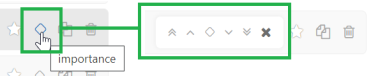
- Open the mission you want to edit. On the Details tab in the Importance list, select an importance and then click Save.
Search and Filter
- Open Nitro Studio > Motivate > Missions.
- To search: In the Search by mission name field, enter a full or partial mission name. The list will dynamically update based on your search criteria. Delete the text in the search field to remove the filter.
- To filter: Click Add filter, click a filter category, and then click the filter you want to add. Repeat to add additional filters. Current filters appear above the mission list. Click the filter's delete icon to remove it. Show me

-
To edit missions after filtering your results, right-click a mission and then click Open in a new tab or Open in new window. The original list will not update as you edit in a new window or tab, but you don't have to repeat the search/filter every time you open a mission.
Labels
See Labels for information on creating and managing labels.
See also

