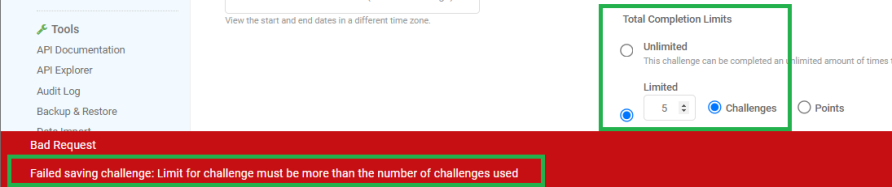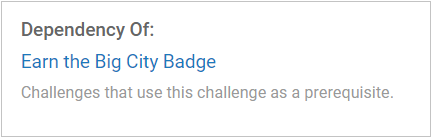Edit, Copy, or Delete a Mission
Review the following information before editing, copying, or deleting a mission to ensure the mission performs as expected. See Labels for more information on adding or removing mission labels.
Edit a Mission
- You should only edit self-reporting rule metadata during off-peak hours. If you edit the metadata at the same time a user is marking the task as complete, it will put the rule in a bad state. This happens because the user logs the rule with the old metadata, but the mission is looking for the new metadata. The rule will not complete for that user and they will see it remain in a "Submitted" status.
- You cannot edit a mission rule's goal or metadata if a user has already made progress on that rule. If you must change how a rule is configured, you will need to delete the rule and create a new one. Deleting a rule will remove any progress users have made on that rule.
- When you edit a mission by changing its rules, the mission may show incorrect progress. Show me an example

- When you change a mission's badge award, it will update the image in the trophy case for any user that has already earned it.
- You cannot edit a limited mission when the point or mission limit has been reached unless you also increase the point or mission limit. If you try to edit the mission without increasing the limit, you will see an error message. Show me

- When you change the name of a mission, the name change will be reflected in analytics. Reports will show the new name even if a user completed the mission under the old name.
Steps
- Open Nitro Studio > Motivate > Missions.
- Click the mission you want to edit. Or, right-click the mission and then click Open in new tab or Open in new window.
- Modify the mission as appropriate. See Create a Mission for details.
Copy a Mission
You should not copy a repeatable mission and change it to a non-repeatable mission, or vice versa. Changing the repeatability of a copied mission can lead to issues with completion.
- Open Nitro Studio > Motivate > Missions.
- Do one of the following:
- In the missions list, click Copy (
 ).
). - Open the mission you want to copy, and then click Copy (
 ).
).
- In the missions list, click Copy (
- Change the mission name and/or dates, and click Save and Continue.
- Configure the mission as appropriate.
- In the mission header, click Make Active to activate the mission.
Delete a Mission
We recommend making a mission inactive rather than deleting it. When deleting a mission note that:
- You should not delete and recreate a mission with the same name. Mission history is retained in the database and the new mission may have issues if Nitro is unable to differentiate between the old and new mission.
- If a user has made any progress on a mission, the mission will still be seen by the user even when it's deleted. However, they will be unable to complete the mission.
- You cannot delete a mission that is required by another mission. To determine if a mission is a prerequisite of another mission, use the Dependency Of section on the Details tab. Show me

Steps
- Open Nitro Studio > Motivate > Missions.
- Do one of the following:
- In the mission list, click Delete (
 ).
). - Open the mission you want to delete, and then click Delete (
 ).
).
- In the mission list, click Delete (
- Click Yes to confirm.
See also