SAP SuccessFactors Learning Action and Mission Setup
The SAP SuccessFactors Learning actions need to be set up in Nitro Studio. This is mainly done using the base template to create the actions. It is important to ensure that the naming convention is accurate, matching the standard actions available in SAP.
Missions can be configured as usual within Nitro Studio, using the preloaded actions tracked by the LMS. Metadata criteria for each action is set on the Rules tab when creating the mission. The User Management view Actions tab shows the metadata name/value pairs logged with an action.
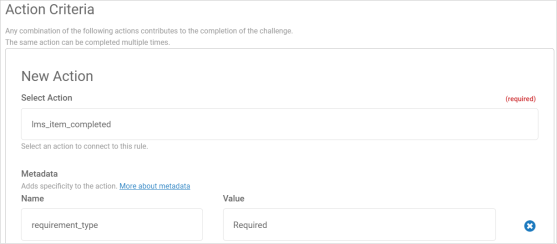
Groups are not available as standard prerequisites from SAP. Contact Bunchball to discuss custom development to enable this feature.
Custom badges can be used as a mission reward. They are uploaded on the Rewards tab when configuring the mission.
Using Bunchball Go with Links to Content
When a mission links to a course in the LMS, the user is directed to a location outside of Bunchball Go. The recommended method of returning the user to Bunchball Go from the LMS content is to create a button using a custom tile.
- Log in to SuccessFactors Learning Administration with Admin level access.
- Open Learning Administration > System Configuration > System Admin.
- On the Configuration menu, click Landing Page Settings.
- Click Add Custom Page.
- In the Page Name field, enter a page title. Add a descriptive name such as "Back to ProgramName".
- Click Save.
- Click Create Custom Tile.
- Under Step 1 - Tile Settings:
- In the Tile Name field, add a name.
- To only show the tile to a specific audience, set the Show Tile For This Group to Organization ID, and add the organization code, or Group.
- Set the Tile Display Size.
- Under Step 2 - Configure Content:
- Add a Tile Title and Description.
- Under Main Content, click the Source button.
- In the source editor, paste the following code. Copy and paste the code exactly as written as any changes in the quotes will affect the JavaScript.
<p><a href="#" onclick="parent.location='https://hub.p1.bunchball.com'"><img alt="" src="[icon url here]" /></a></p>- In the code, change the https://hub.p1.bunchball.com to your target url. This could be sandbox or production, depending on where you want to send the user.
- In the code, add the image icon url. The url must point to an existing hosted image. Contact Bunchball to host your image if needed.
- Click Save.
- Set the page Status to Active.
- Click Save.
See also