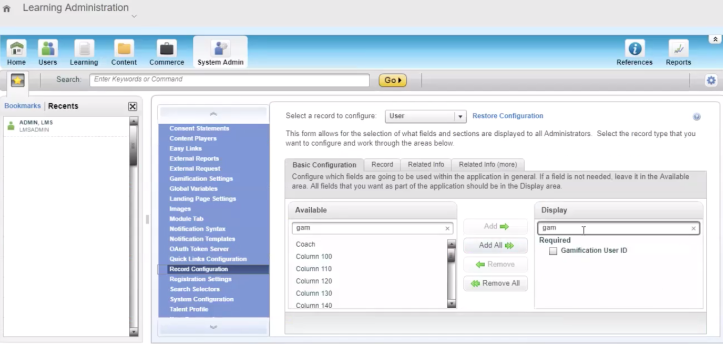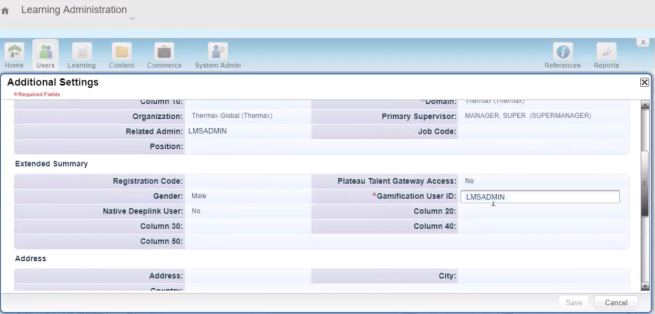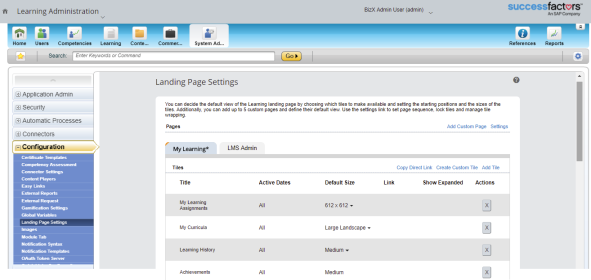SAP SuccessFactors Integration
Note: New partner integrations must be authorized by Bunchball. Contact Bunchball Support for more information.
The following information is related to enabling integration functionality for gamification and a set of SAP SuccessFactors Learning users.
Enable Gamification
After Bunchball provisions your Nitro Studio instances, you must enable gamification in SAP SuccessFactors Learning and add the Achievements Tile.
- SuccessFactors Learning Administration > System Admin > Configuration > System Configuration > Gamification [Edit].
- Set up your connection with Bunchball using the following configuration settings:
- gamificationEnabled - must be set to true.
- autoGenerateGamificationUserID - may be true or false depending on your program. If set to false, two additional configuration steps are required. These steps can be done manually for sandbox testing, but should be done in bulk for production using the steps detailed here: https://apps.support.sap.com/sap/support/knowledge/public/en/2642409
- Step 1 - the Gamification ID field must be added to the User Record under the Record Configuration menu. Show screen

Step 2 - the value needs to be updated on the User Profile. Show screen

- Step 1 - the Gamification ID field must be added to the User Record under the Record Configuration menu. Show screen
- leaderboardDisplayEnabled - set to true.
- gamificationProviders[BUNCHBALL].config.appKey - your Bunchball API Key, prefaced with sandbox or production. Bunchball provides the API Key (also available in Nitro Studio > Configuration > Site Settings > Overview).
- gamificationProviders[BUNCHBALL].config.secretKey - your Secret Key provided by Bunchball. After saving the configuration file, this key is encrypted and the display will not match the key shown in Nitro Studio (Configuration > Site Settings > Overview).
gamificationProviders[BUNCHBALL].apiURL=https://api.bunchball.net/v0 - the base URL used to access the Bunchball service. For sandbox, use gamificationProviders[BUNCHBALL].apiURL=https://api.sandbox.bunchball.net/v0.
- Click Apply Changes.
- Add the Achievements Tile to the Landing page. Show screen

- On the Configuration menu, click Landing Page Settings.
- On the My Learning tab, click Add Tile.
- Select Achievements, and click Select.
- Click Save.
Establish the Bunchball UserID
Configuration is available within SAP SuccessFactors Learning that specifies which user ID can be used in the integration. An auto-generated user ID is the default. This auto-generated ID is not a widely known ID for the employee. It is specific to the integration. And thus, prohibits customers from bringing in data from other systems under a common user ID.
A second, and more preferred option for customers is to use the standard custom field available with the integration. This field can be used to store an employee ID (or whatever ID is commonly recognized as unique for that user across all enterprise tools), which can then be used in the integration. You can also use the gamificationStudentID parameter of the User OData API to add the custom ID during creation or update.
- POST /learning/odatav4/user/v1/Users
- GET /learning/odatav4/public/<admin or user>/<service name>/<version>/$metadata.
Call the metadata to see descriptions of the data of the entity, data types, related entities, and requirements.
This method allows for future extensions into the Nitro instance (i.e. populate additional data outside SAP SuccessFactors Learning). Currently, this would have to be maintained manually, either through individual user updates or through an Excel file bulk upload. It cannot be automated.
User Permissions to Enable
Workflow permissions enable action logging from SAP SuccessFactors Learning to Nitro. You must enable the following workflows within SAP SuccessFactors Learning for the user role:
- Access Gamification Elements
- Post Gamification Events
Group Data
SAP SuccessFactors Learning is currently not sending any user groups. Therefore, missions must be global and cannot be targeted for certain user groups.
See also
SAP SuccessFactors Learning use cases