Generate a Report of a User's Lifetime Points
The following steps create a report that returns a user's lifetime points.
- Open Nitro Studio > Analytics > Data Export > New.
- In the About section, add a report name, select a file type, and add a description.
- In the What's In This Report section, select Rollup and then select Points.
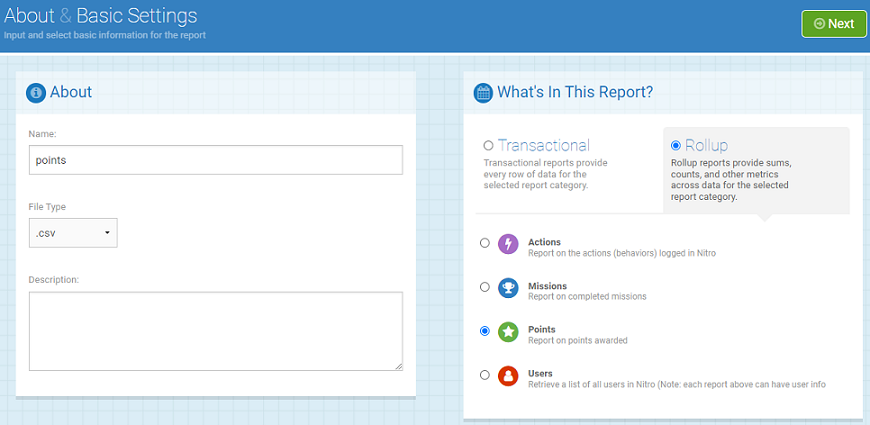
- Click Next.
- Select One-Time Report and set the date range. The report will return the points earned in the date range.
- Click Next.
- On the Contents tab:
- Under the Group your Points data by accordion, drag-and-drop User ID and Points Category to the Columns grid.
- Under the Points Metrics accordion, drag-and-drop Sum to the Columns grid.
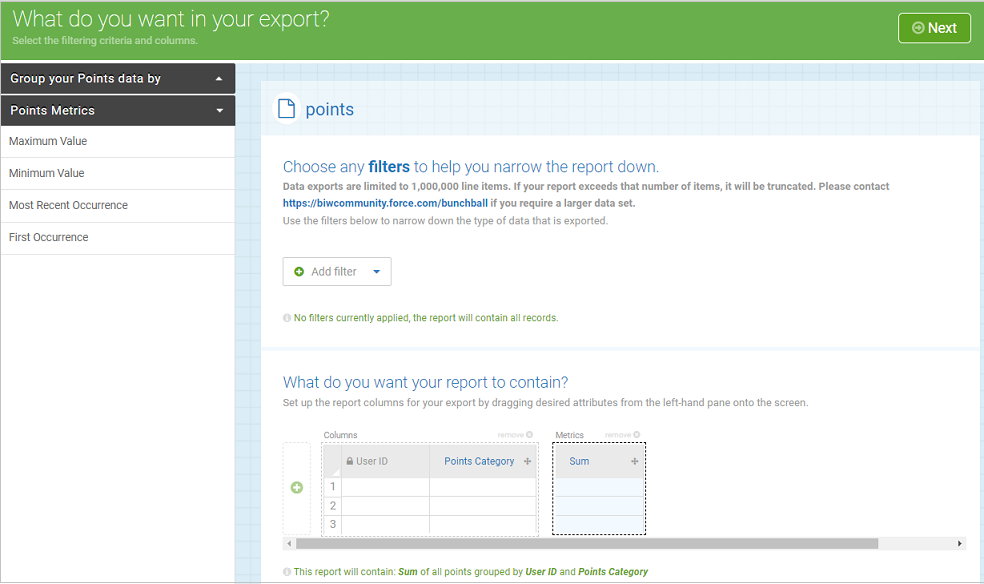
- Click Next.
- On the Delivery tab, add your email address.
- Click Save & Finish to run the report.
See also