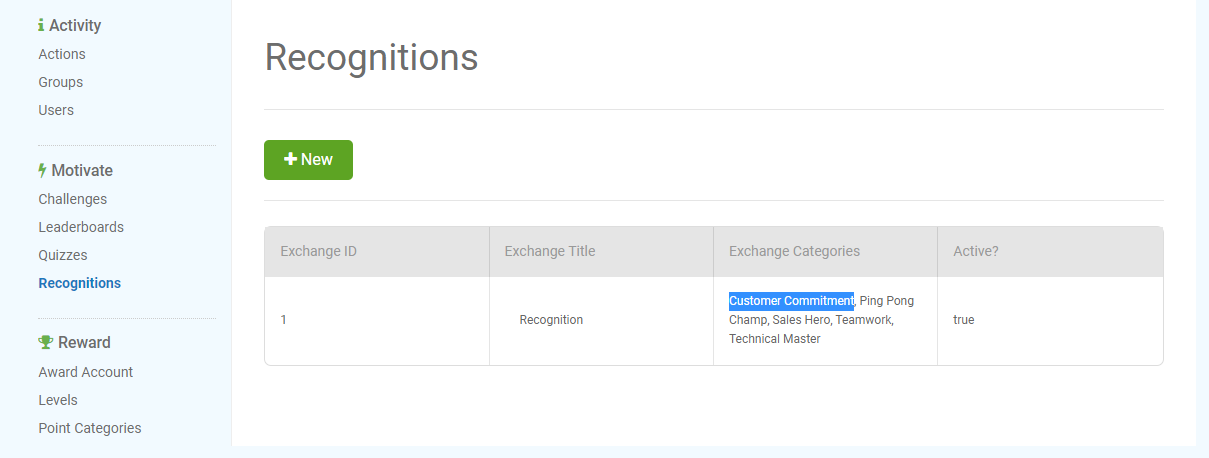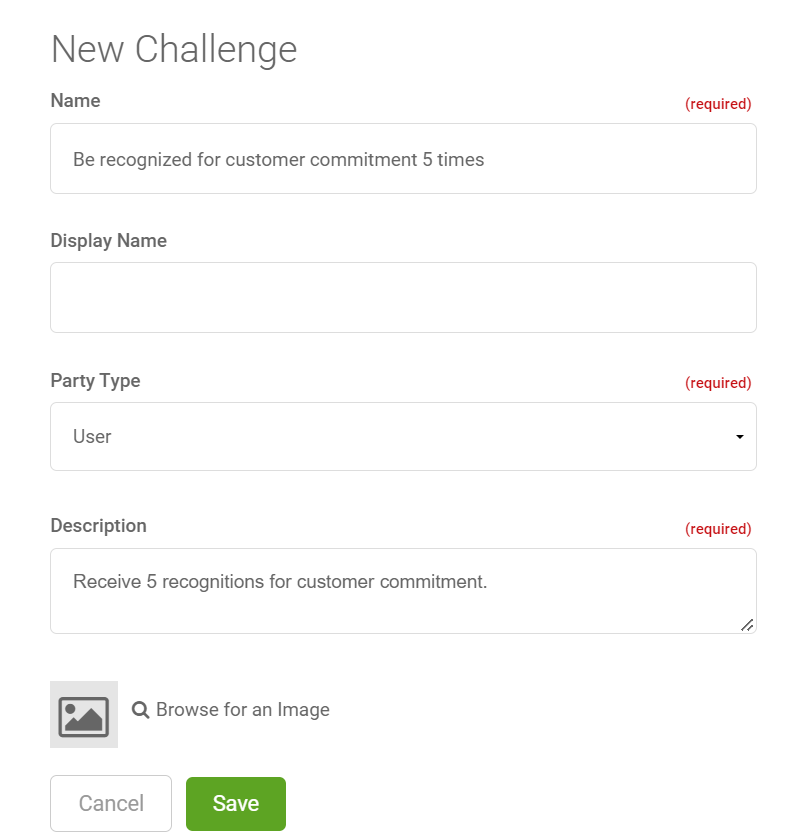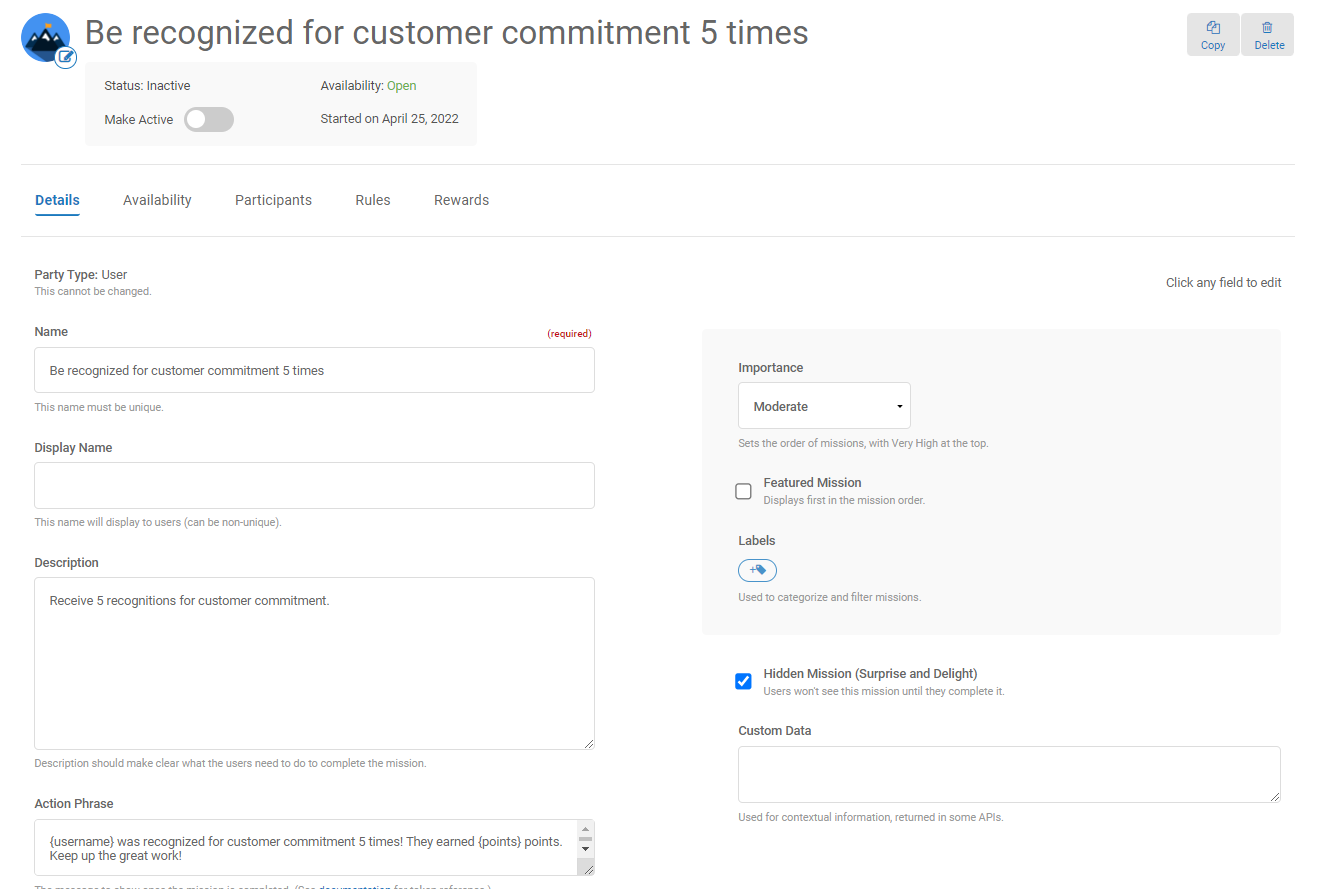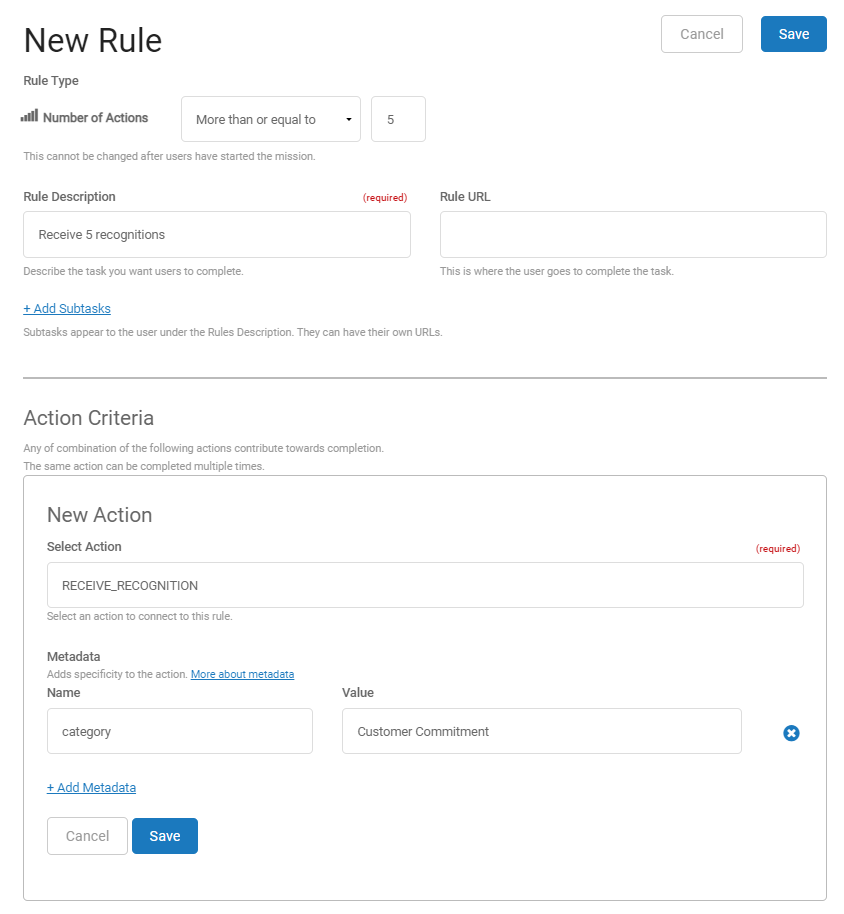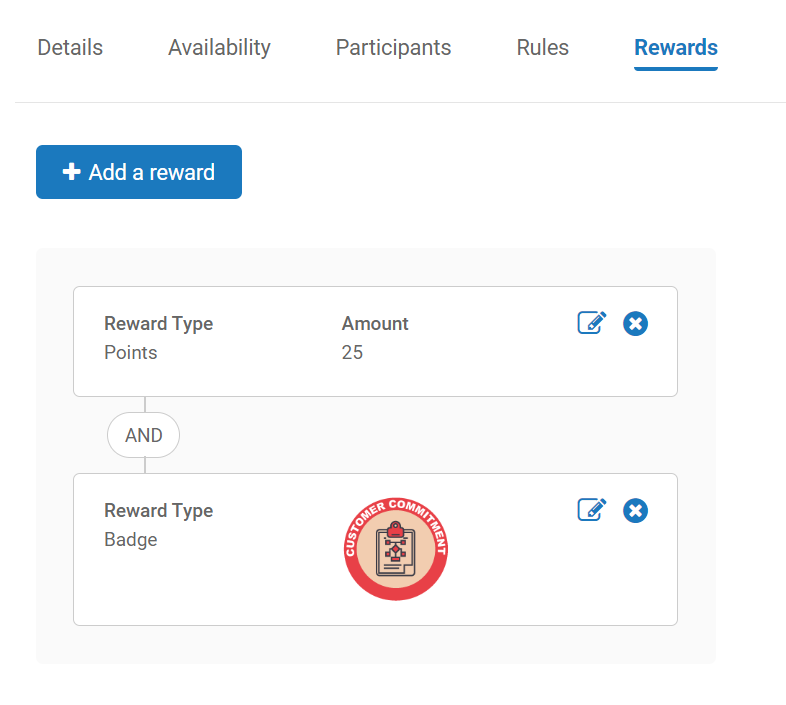Example: Reward Users That Receive a Specific Type of Recognition
The following steps describe how to reward users that receive a specific type of recognition. This example will show you how to create a hidden mission that awards users who receive 5 recognitions for Customer Commitment.
Get the Recognition Category
- Open Nitro Studio > Motivate > Recognitions.
- In the Exchange Categories column, find your recognition category. In our example, this is Customer Commitment.
- Copy or record the category name. Record the name exactly as shown with spaces.
Click the image to see this step
Create the Mission
- Open Motivate > Missions > New > Mission.
- In the New Mission modal:
- In the Name field, enter Be recognized for customer commitment 5 times.
- In the Description field, enter Receive 5 recognitions for customer commitment.
- Click Save.
Click the image to see this step
- On the Details tab:
- Select Hidden Mission (Surprise and Delight).
- Click Save.
Click the image to see this step
- Click the Availability tab, select Repeatable Mission, and then click Save.
- On the Rules tab:
- Click New Rule.
- In the Select Rule Type modal, select Number of Actions, and then click Continue.
- In the number field, enter 5.
- In the Rule Description field, enter Receive 5 recognitions.
- Click New Action.
- In the Select Action field, enter the name of the action used for receiving recognition. In our example, this is RECEIVE_RECOGNITION.
- In the Name field, enter category.
- In the Value field, enter the category value you recorded from the previous section. In our example, this is Customer Commitment.
- Click Save.
Click the image to see this rule
- On the Rewards tab:
- Click Add a reward.
- In the Reward Type field, select Points.
- In the Amount field, enter 25.
- Click Save.
- Click Add a reward.
- In the Reward Type field, select Badge.
- Click Upload Image, browse to and select an image, and then click Save.
Click the image to see this step
- In the mission header, select Make active.
Click the image to see this step
See also