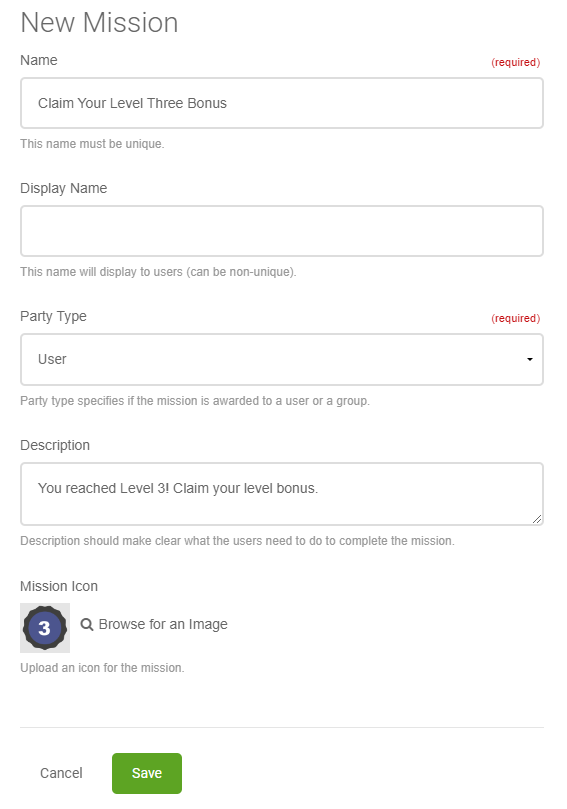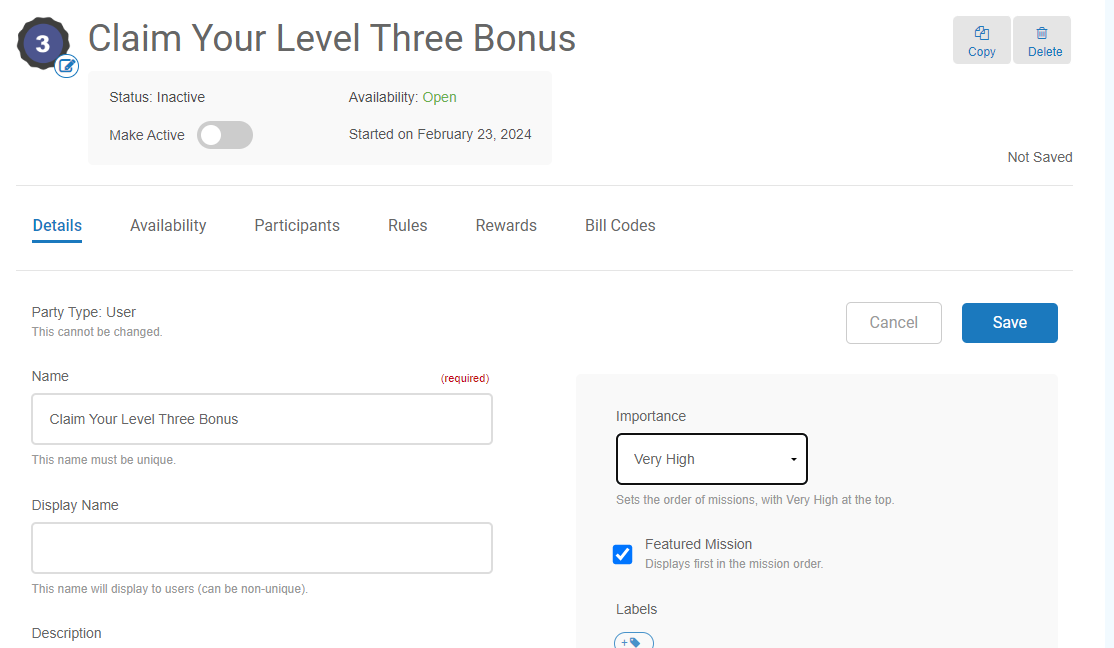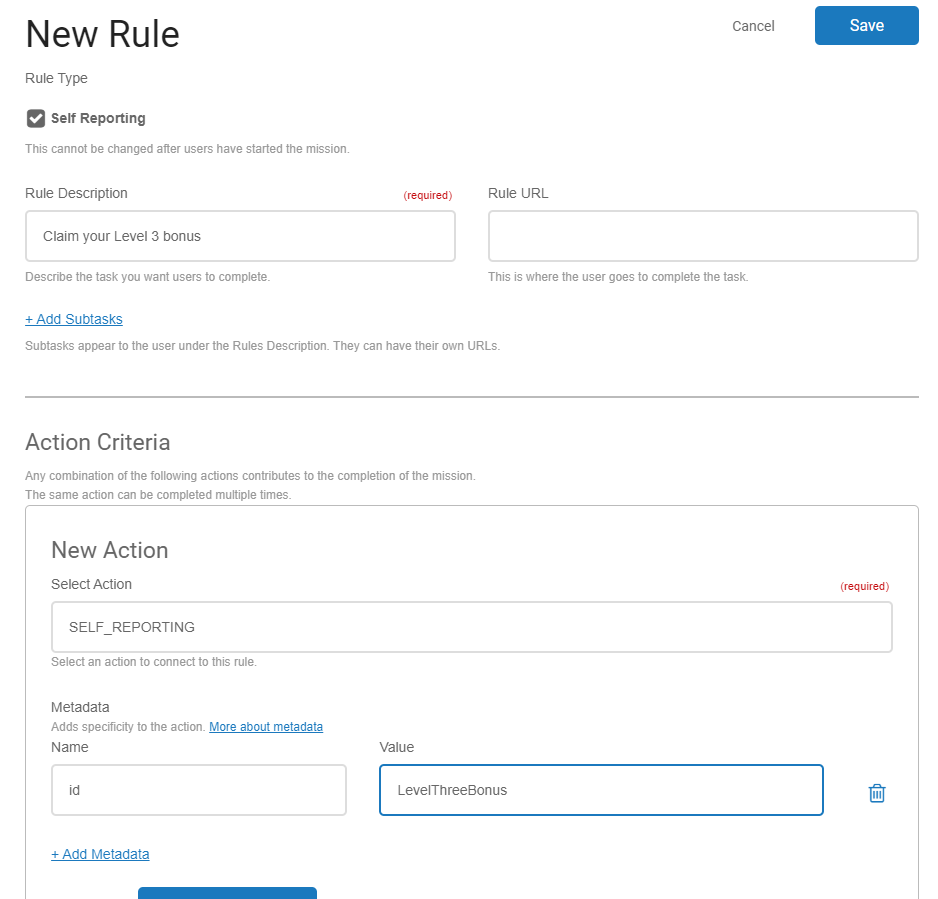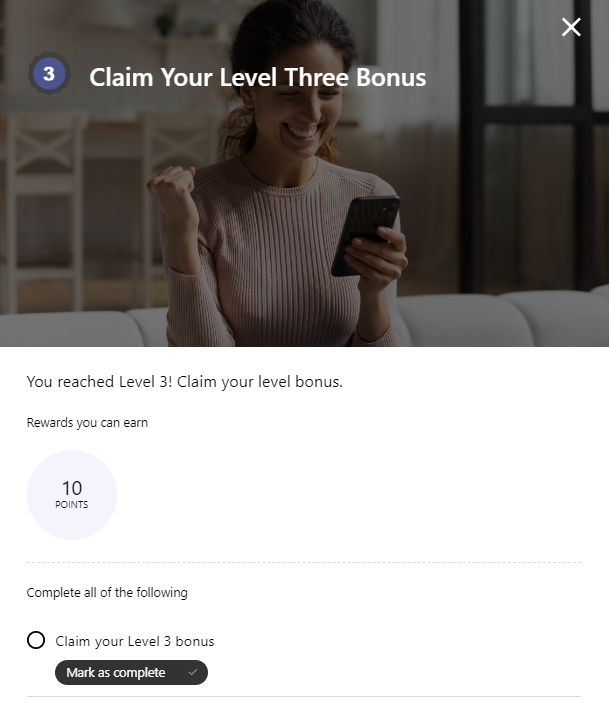Example: Reward Users for Reaching a Level
The following steps describe how to reward users that reach a new level in your program. These examples will show you two options for mission setup.
Option 1: Create a Mission Where Users Claim a Level Bonus
This example will show you how to create a mission where users claim a reward when they reach level 3.
Show the step-by-step details
- Open Motivate > Missions > New > Mission.
- In the New Mission modal:
- In the Name field, enter Claim Your Level 3 Bonus.
- In the Description field, enter You reached Level 3! Claim your level bonus.
- Click Save.
Click the image to see this step
- On the Details tab:
- In the Importance field, select Very High.
- Select Featured Mission.
- Click Save.
Click the image to see this step
- On the Participants tab:
- Click Add a prerequisite.
- In the Category list, select Level.
- In the Prerequisite list, select Level 3.
- Click Save.
- On the Rules tab:
- Click New Rule, select Self Reporting, and then click Continue.
- In the Rule Description field, enter Claim your Level 3 bonus.
- In the Select Action field, search for the action used for level bonuses. In our example, this is SELF_REPORTING.
- Click Save for the rule.
Click the image to see this step
- On the Rewards tab:
- Click Add a reward.
- In the Reward Type list, select Points.
- In the Amount field, enter 10, and click Save.
- In the header section, click Make Active.
Click an image to see the mission detail in Impact.
Option 2: Create a Mission To Automatically Award a Level Achievement
This example will show you how to create a hidden mission that rewards users that reach level 3.
When creating a mission like this, you should choose an action that users complete every time they're active in the program. Typically, this is a login or page view type action. The mission will reward the user for completing that action once they reach a certain level.
Show the step-by-step details
- Open Motivate > Missions > New > Mission.
- In the New Mission modal:
- In the Name field, enter Level 3 Bonus.
- Click Save.
- On the Details tab:
- Select Hidden Mission (Surprise and Delight).
- Click Save.
- On the Participants tab:
- Click Add a prerequisite.
- In the Category list, select Level.
- In the Prerequisite list, select Level 3.
- Click Save.
- On the Rules tab:
- Click New Rule, select Number of Actions, and then click Continue.
- In the number field, enter 1.
- In the Rule Description field, enter Login at level 3.
- Click New Action.
- In the Select Action field, search for the action used for logging in. In our example, this is HUB_LOGIN.
- Click Save Action Criteria, then click Save for the rule.
- On the Rewards tab:
- Click Add a reward.
- In the Reward Type list, select Points.
- In the Amount field, enter 10, and click Save.
- In the header section, click Make Active.
See also
Link to a mission from an external source
Videos
Common mission setup examples