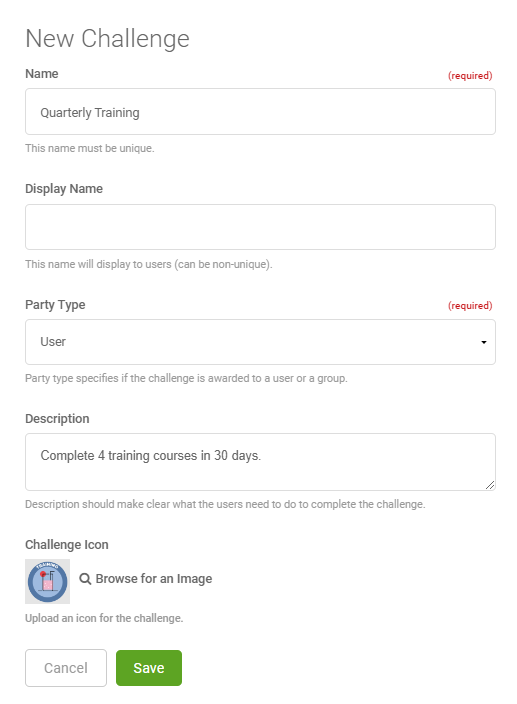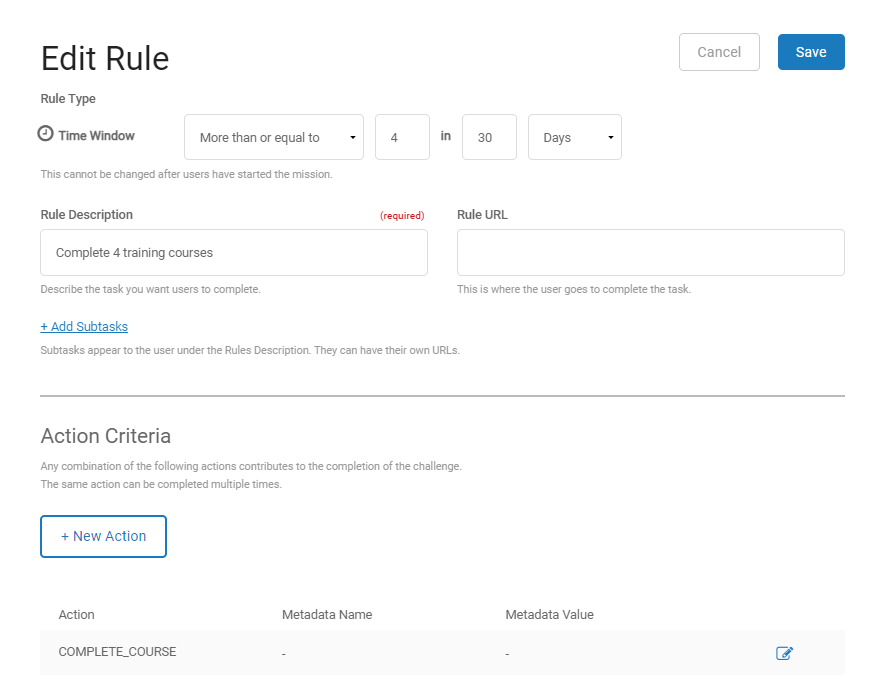Example: Encourage Users to Complete an Activity Within a Time Range
The following steps describe how to reward users that complete an activity within a specific time range. This example will show you how to create a mission that rewards users when they complete 4 training courses in 30 days.
This example uses the "time window" action goal which allows all users the same amount of time to complete the mission no matter when they start it. The 30 days starts when the user logs their first action. If the user doesn't complete 4 training courses in the following 30 days, their progress is restarted and they can start the mission again.
Create the Mission
- Open Motivate > Missions > New > Mission.
- In the New Mission modal:
- In the Name field, enter Quarterly Training.
- In the Description field, enter Complete 4 training courses in 30 days.
Click the image to see this step
- On the Rules tab:
- Click New Rule, select Time Window, and then click Continue.
- Set the values for 4 in 30 Days.
- In the Rule Description field, enter Complete 4 training courses.
- Click New Action.
- In the Select Action field, search for and select the action used for completing a course. In our example, this is COMPLETE_COURSE.
- Click Save Action Criteria, then click Save for the rule.
Click the image to see this step
- On the Rewards tab.
- Click Add a reward.
- In the Reward Type list, select Points.
- In the Amount field, enter 40, and click Save.
- In the header section, click Make Active.
See also